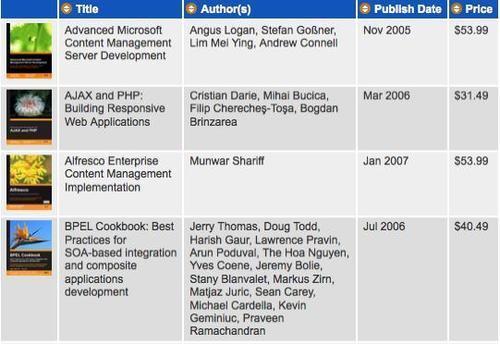Basic alphabetical sorting
Now let's perform a sort on the Title column of the table. We'll need a class on the table header cell so that we can select it properly:
<thead>
<tr>
<th></th>
<th class="sort-alpha">Title</th>
<th>Author(s)</th>
<th>Publish Date</th>
<th>Price</th>
</tr>
</thead>
Using JavaScript to sort arrays
To perform the actual sort, we can use JavaScript's built in .sort() method. It does an in-place sort on an array, and can take a comparator function
as an argument. This function compares two items in the array and
should return a positive or negative number depending on which item
should come first in the sorted array.
For example, take a simple array of numbers:
var arr = [52, 97, 3, 62, 10, 63, 64, 1, 9, 3, 4];
We can sort this array by calling arr.sort(). After this, the items are in the order:
[1, 10, 3, 3, 4, 52, 62, 63, 64, 9, 97]
By default, as we see here, the items are sorted lexicographically (in alphabetical order). In this case it might make more sense to sort the items numerically. To do this, we can supply a comparator function to the .sort() method:
arr.sort(function(a,b) {
if (a < b)
return -1;
if (a > b)
return 1;
return 0;
});
This function returns a negative number if a should come first in the sorted array, a positive number if b should come first, and zero if the order of the items does not matter. With this information in hand, the .sort() method can sequence the items appropriately:
[1, 3, 3, 4, 9, 10, 52, 62, 63, 64, 97]
Using a comparator to sort table rows
Our initial sort routine looks like this:
$(document).ready(function() {
$('table.sortable').each(function() {
var $table = $(this);
$('th', $table).each(function(column) {
var $header = $(this);
if ($header.is('.sort-alpha')) {
$header.addClass('clickable').hover(function() {
$header.addClass('hover');
}, function() {
$header.removeClass('hover');
}).click(function() {
var rows = $table.find('tbody > tr').get();
rows.sort(function(a, b) {
var keyA = $(a).children('td').eq(column).text()
.toUpperCase();
var keyB = $(b).children('td').eq(column).text()
.toUpperCase();
if (keyA < keyB) return -1;
if (keyA > keyB) return 1;
return 0;
});
$.each(rows, function(index, row) {
$table.children('tbody').append(row);
});
});
}
});
});
});
Once we have found the header cell, we retrieve an array of all of the data rows. This is a great example of how .get()
is useful in transforming a jQuery object into an array of DOM nodes;
even though jQuery objects act like arrays in many respects, they don't
have any of the native array methods available, such as .sort().
Now that we have an array of
DOM nodes, we can sort them, but to do this we need to write an
appropriate comparator function. We want to sort the rows according to
the textual contents of the relevant table cells, so this will be the
information the comparator function will examine. We know which cell to
look at because we captured the column index in the enclosing .each() call. We convert the text to uppercase because string comparisons in JavaScript are case-sensitive and we wish our sort to be case-insensitive.
We store the key values in variables to avoid redundant calculations,
compare them, and return a positive or negative number as discussed
above.
Finally, with the array sorted, we loop through the rows and reinsert them into the table. Since .append() does not clone nodes, this moves them rather than copying them. Our table is now sorted.
This is an example of progressive enhancement's counterpart, graceful degradation.
Unlike the AJAX solution discussed earlier, this technique cannot
function without JavaScript; we are assuming the server has no scripting
language available to it for this example. Since JavaScript is required
for the sort to work, we are adding the
class through code only, thereby making sure that the interface
indicates that sorting is possible (with a background image) only if the
script can run. The page degrades into one that is still functional, albeit without sorting available. clickable
We have moved the actual rows around, hence our alternating row colors are now out of whack:
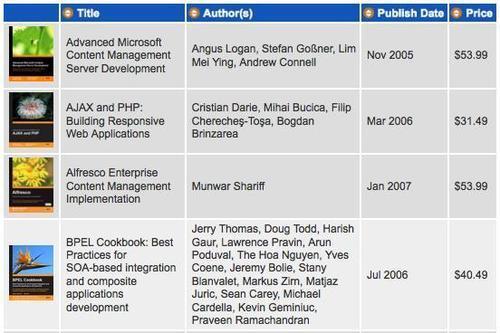
We need to reapply the row
colors after the sort is performed. We can do this by pulling the
coloring code out into a function that we call when needed:
$(document).ready(function() {
var alternateRowColors = function($table) {
$('tbody tr:odd', $table)
.removeClass('even').addClass('odd');
$('tbody tr:even', $table)
.removeClass('odd').addClass('even');
};
$('table.sortable').each(function() {
var $table = $(this);
alternateRowColors($table);
$('th', $table).each(function(column) {
var $header = $(this);
if ($header.is('.sort-alpha')) {
$header.addClass('clickable').hover(function() {
$header.addClass('hover');
}, function() {
$header.removeClass('hover');
}).click(function() {
var rows = $table.find('tbody > tr').get();
rows.sort(function(a, b) {
var keyA = $(a).children('td').eq(column).text()
.toUpperCase();
var keyB = $(b).children('td').eq(column).text()
.toUpperCase();
if (keyA < keyB) return -1;
basic alphabetical sorting, JavaScript sortingcomparator, usingif (keyA > keyB) return 1;
return 0;
});
$.each(rows, function(index, row) {
$table.children('tbody').append(row);
});
alternateRowColors($table);
});
}
});
});
});